If your dye sub printer shows up as USB Printer in Devices and Printers, then either your drivers are not installed or have failed from a recent Windows Update. To fix the drivers, you can follow this workaround to reinstall the drivers for your printer.
| Step 1 To load driver, click twice on the USB PRINTER. It will open the USB PRINTER Properties. |
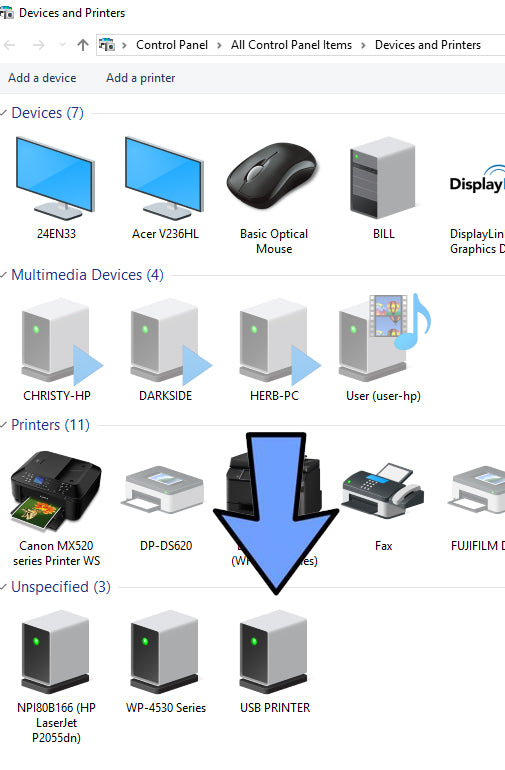 |
| Step 2
Click on Hardware tab. |
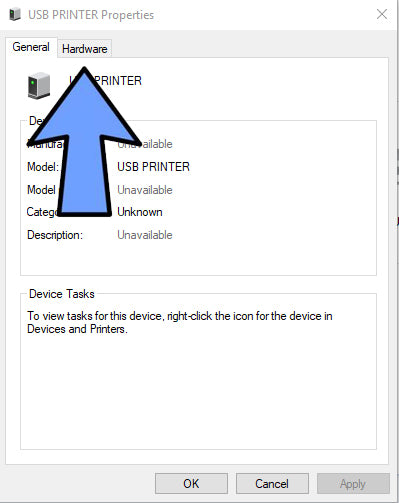 |
| Step 3
Click Properties on the bottom. |
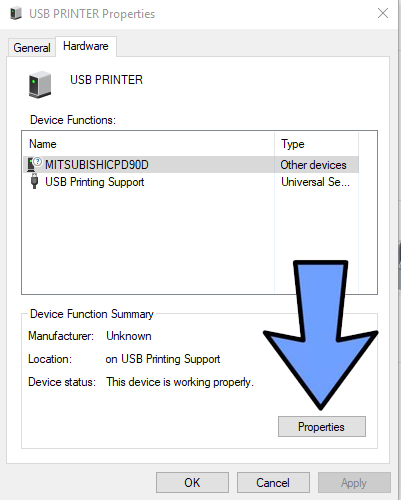 |
| Step 4
Click Change Settings Under the printer name at top left and Properties. (these steps work with ALL printers. Your printer will show in the top left. |
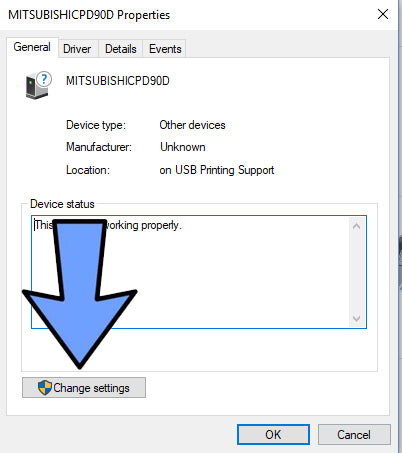 |
| Step 5
Click the Driver tab |
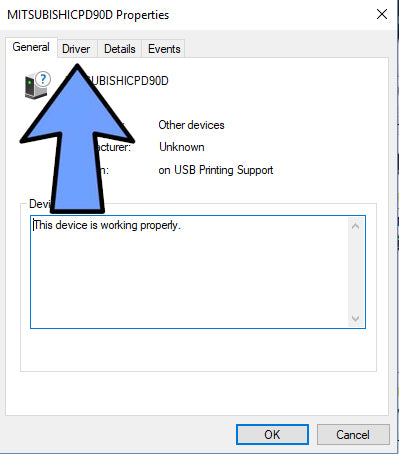 |
| Step 6
Click Update Driver under the Driver Tab |
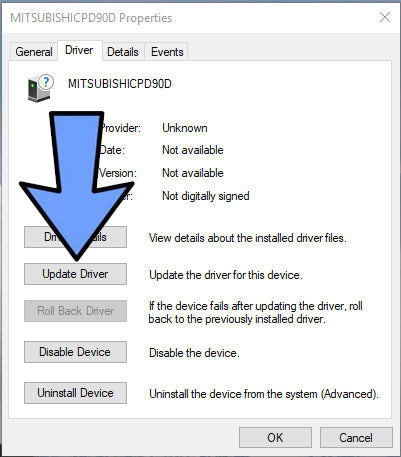 |
| Step 7
Click Browse my computer for driver software |
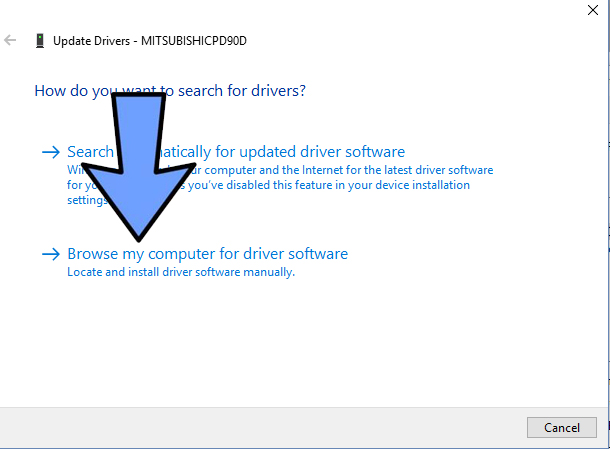 |
| Step 8
Click Browse… and navigate to the printer’s driver YOU already downloaded and extracted. |
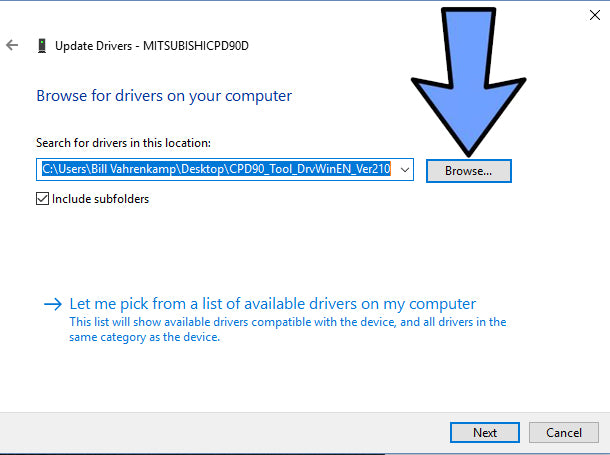 |
| Step 9
Click Install, to install driver. |
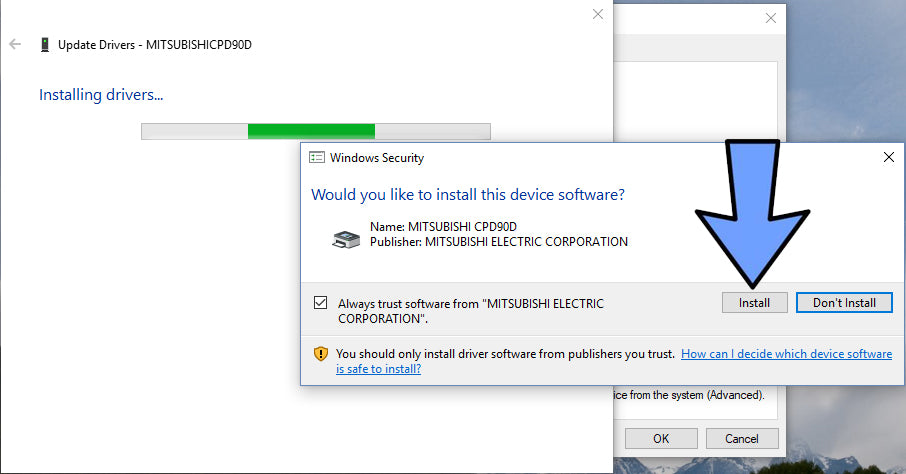 |
| Step 10
When successfully installed, click close to finish. |
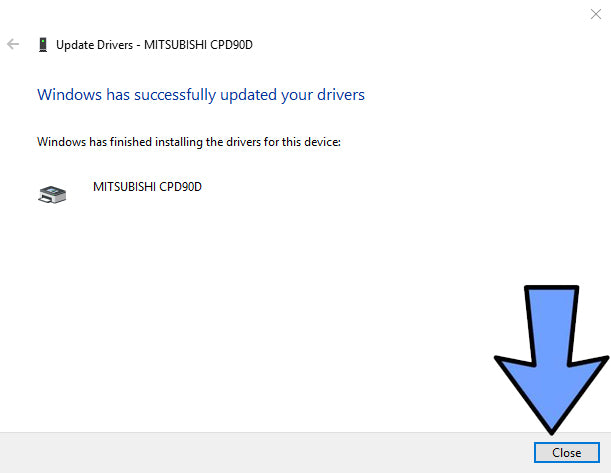 |

0 Comments